Using Digital Yoknapatawpha
We are trying to design this resource to be as intuitive to use as possible, but if you are looking for some help the videos below will provide brief introductions to the program's various functions.
First, a few explanations. Because DY is very much a work in progress, and we are constantly adding texts and functionalities, when you go directly to it the layout might look slightly different from the way it appears in the videos (which are being created in January, 2016). When it becomes necessary, we will update the videos. In the meantime, the information provided in them is still reliable.
In addition, depending on the browser and screen dimensions you are using, you may need to make sure the project is fully visible on your screen. The best way to insure this is by telling your browser to display DY in its "full screen" mode. If you're using a PC, clicking on the F11 key will achieve this. On a Mac, you can use the Shift-Command-F keys, or use the "Full Screen" option under the View tab, as shown here:
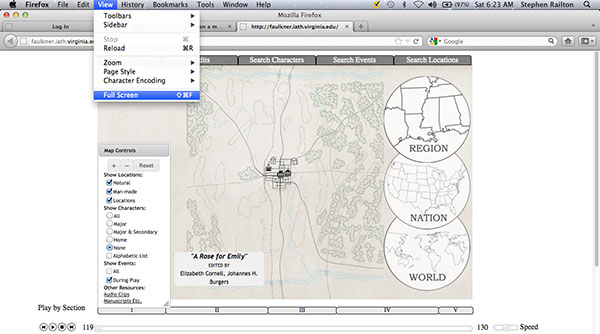
As you can see, the above view cuts off part of the program. The image below — in the Full Screen mode — shows the whole display: not just the map, but the three timelines underneath it. As readers of Faulkner quickly realize, there is a lot to say about the complex relationship his work establishes between narrative sequence ("Page Order") and temporal sequence ("Chronological Order"), between events as they are depicted in a story and the same events as they happened over time, so it's crucial to have all the timelines visible at the same time:
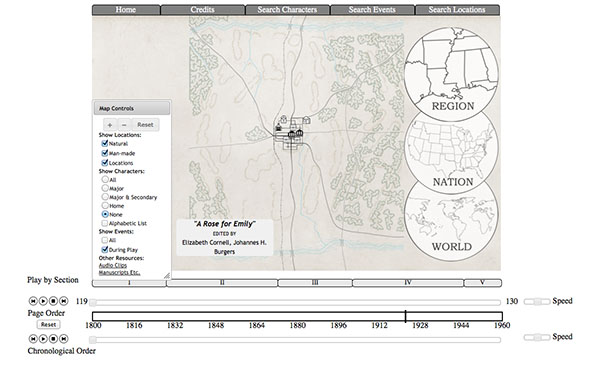
This first 10-minute video demonstration will teach you how to use the project's maps and timelines to explore the world that William Faulkner created in his Yoknapatawpha fictions:
This next 10-minute video demonstration provides an overview about using the project's Location, Character and Event search engines:
Eventually Digital Yoknapatawpha will have a separate section dedicated to providing teachers and students with a wide range of examples of how to use the project in the classroom. For now, the 12-minute demo below, about how the project might be useful in teaching "A Rose for Emily," is a down-payment on that promise: